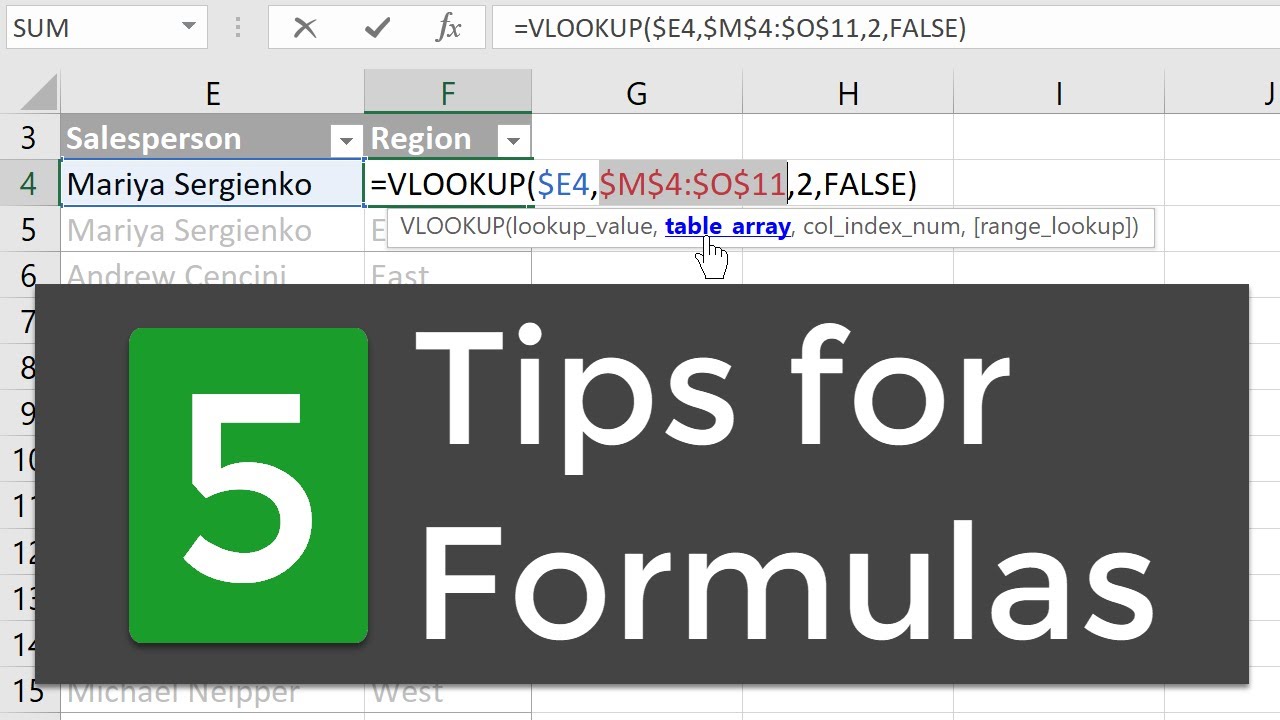 In this video I share 5 tips and shortcuts to help you read and write formulas in Excel.
In this video I share 5 tips and shortcuts to help you read and write formulas in Excel. Read full article:
These tips will help save you time when writing or editing formulas.
Especially longer and more complex formulas with nested functions. This includes keyboard shortcuts and formula auditing techniques.
1. Enter & Edit Modes with F2
2. Absolute & Relative Reference with F4
3. Select Argument Text with Screentip Hyperlinks
4. Evaluate Formula Components with F9
5. The Evaluate Formula Window
At the end of the video I also explain why the function keys (F1-F12) might not be working for you, and how to fix it.
Please leave a comment below with any additional tips or shortcuts you use for working with formulas. Thank you! 🙂
Additional Resources:
Best Keyboards for Excel -
3 Tips for Writing Formulas with VBA Macros -
Data Cleansing Challenge -
Convert Text to Time with Formulas -

0 Comments